
How to use list style product?
Mayosis has all types of grid and list systems. In that article, we'll look at how to use list-style items on mayosis.
- Navigate to Mayosis > Theme Options > Product Options > General Options.
- On top, we will find the "Product Grid System" Options.
- Select "List" From the Options & save it.
- We will find the list related all options under the "Product Grid Options".
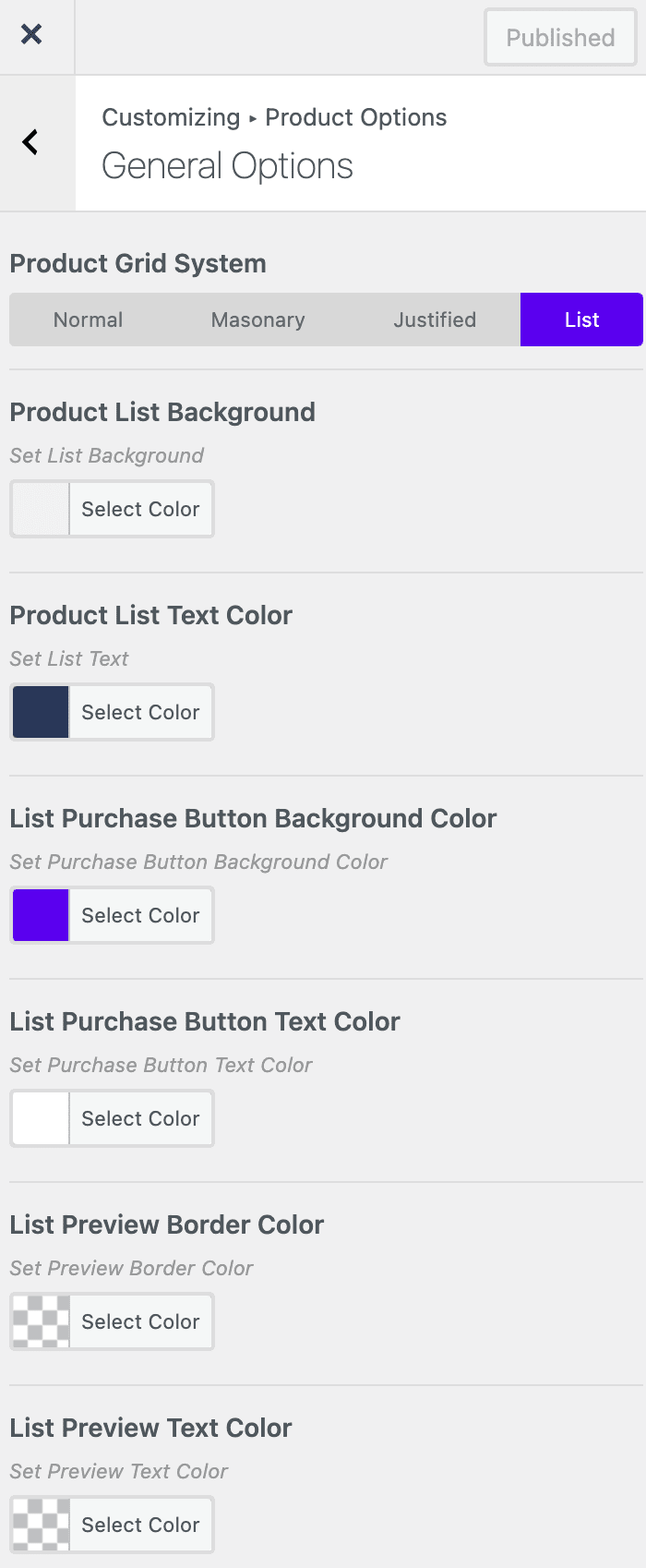
This is the view of the list item.
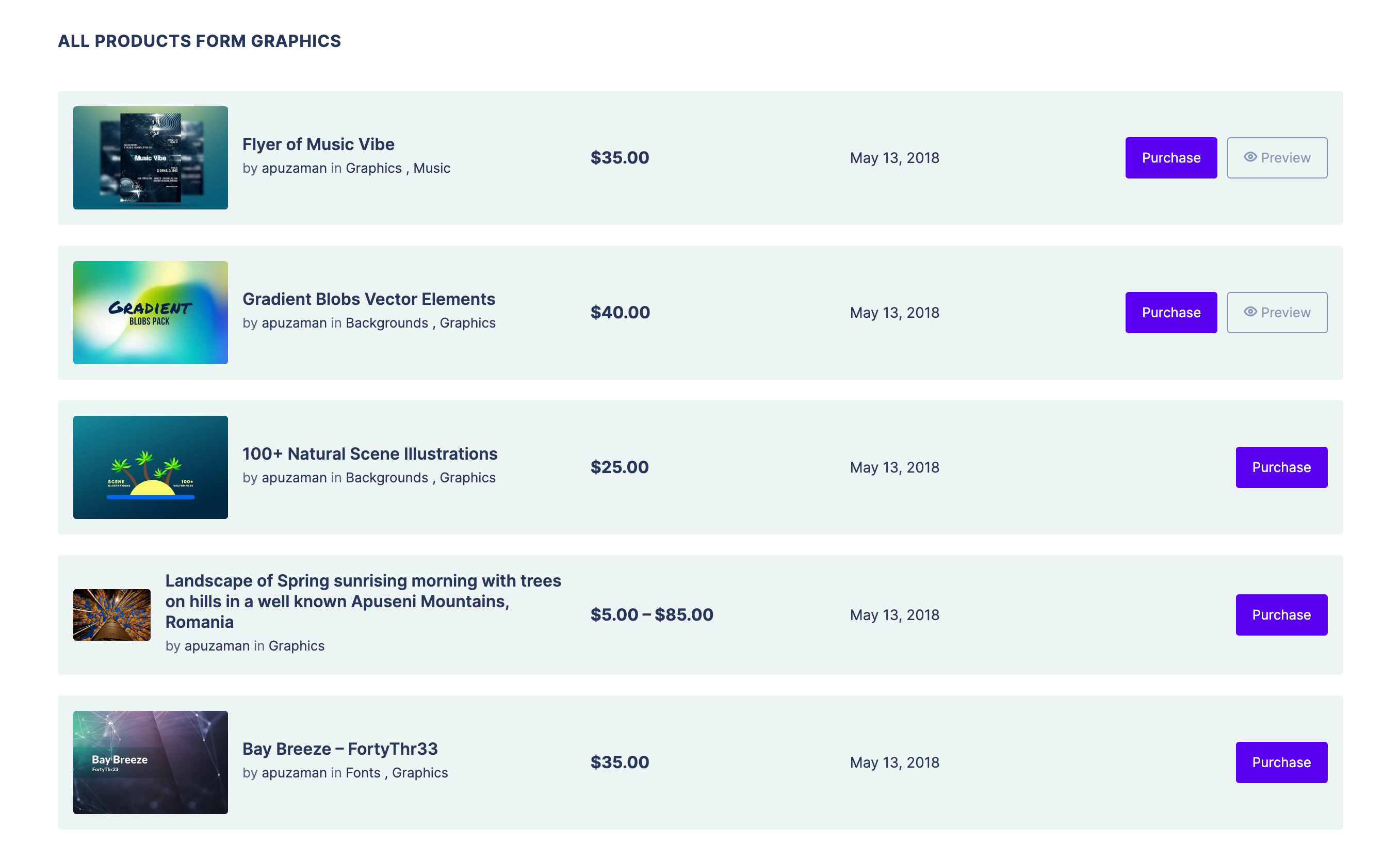
You can add the list item from the Elementor Page Builder too. Go to a page and edit with the Elementor. Search "Mayosis Download List" and add it to your desired place.
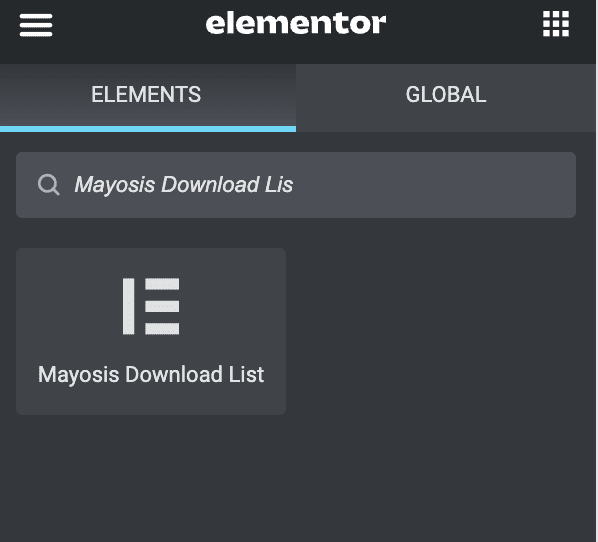
There are numerous customizing options, and that is much simpler. Enjoy the list block as is.

