
How to create a new product template?
Introducing the New Product Template Option on Version 3.0. So let's start to learn how to use it. Our product template powered by Elementor.
Step 1. At first, you have to go to Mayosis> Product Template
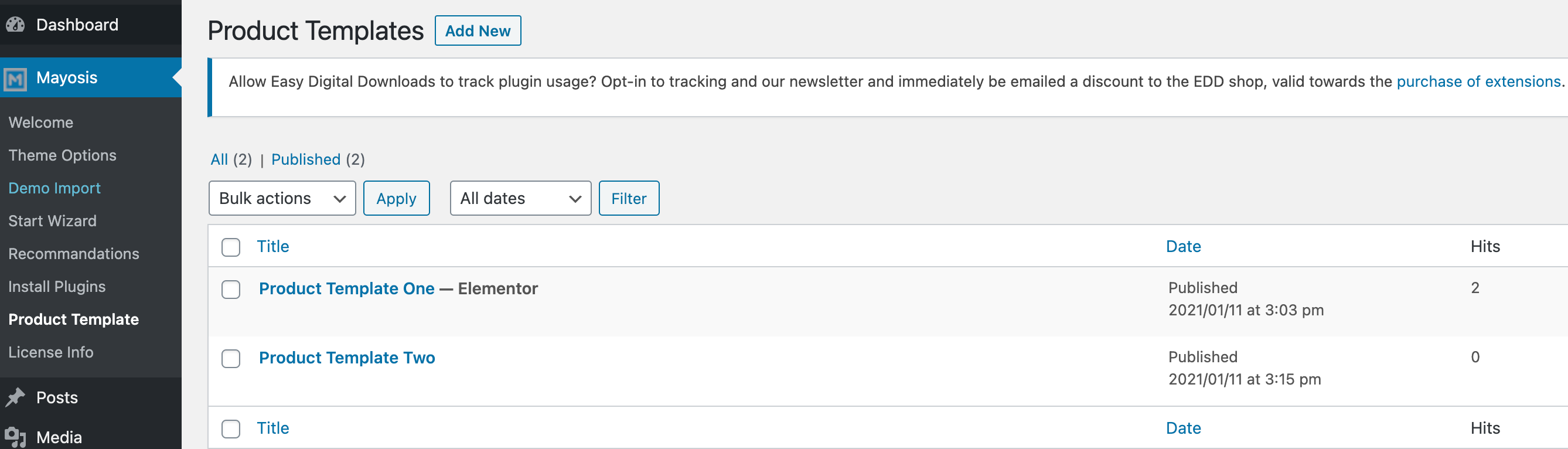
Step 2. Add a template and edit it with Elementor.
Step 3. You will find necessary custom elements under Mayosis Product Elements.
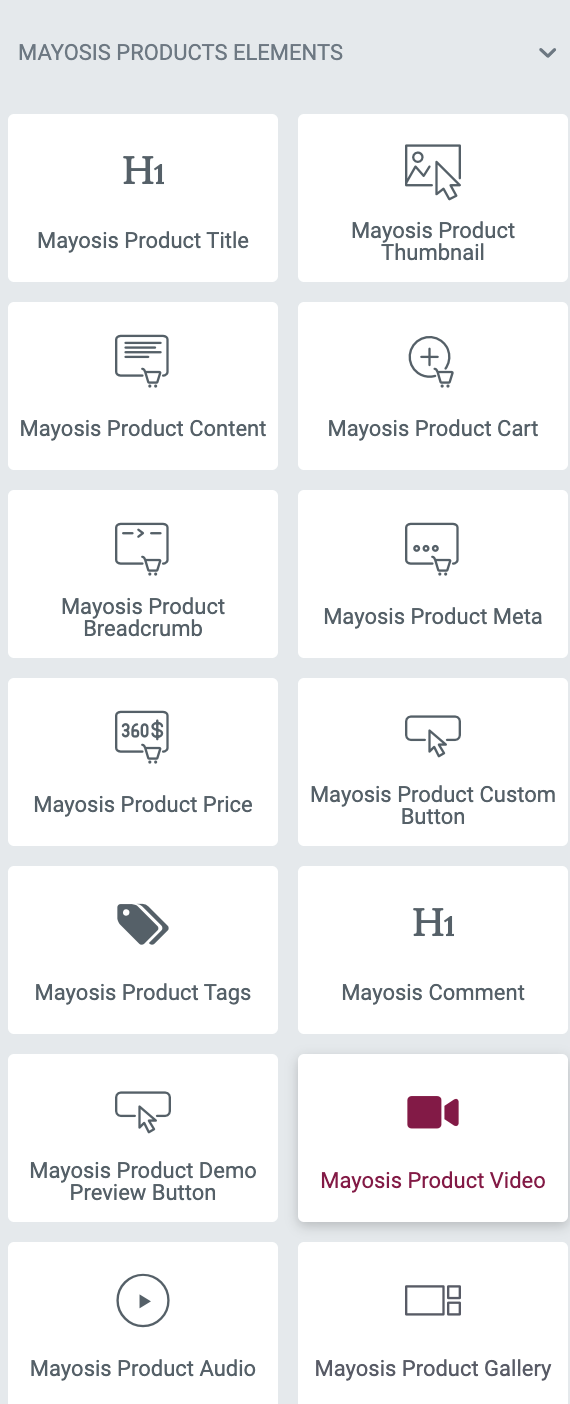
Step 5. Now time to set a product template for the live product. You can do it for single products or global products.
For Single product. Go to the single product & edit it Choose the Custom product template from Download Attributes & choose the template name from below.
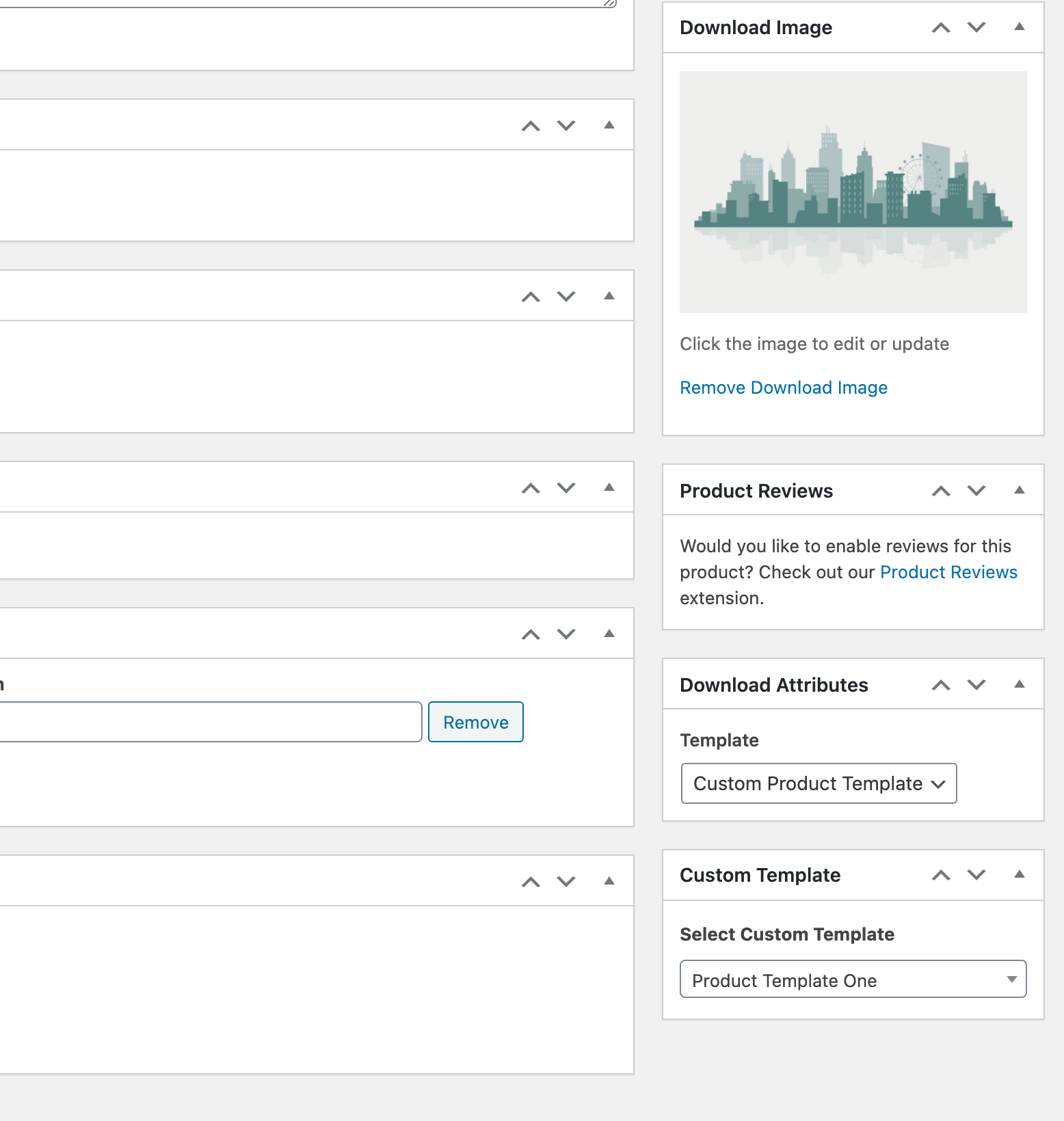
For Global. Go to the Mayosis > Theme options > Product Template > Template Automation Select Whole site. After that select custom template & template name.
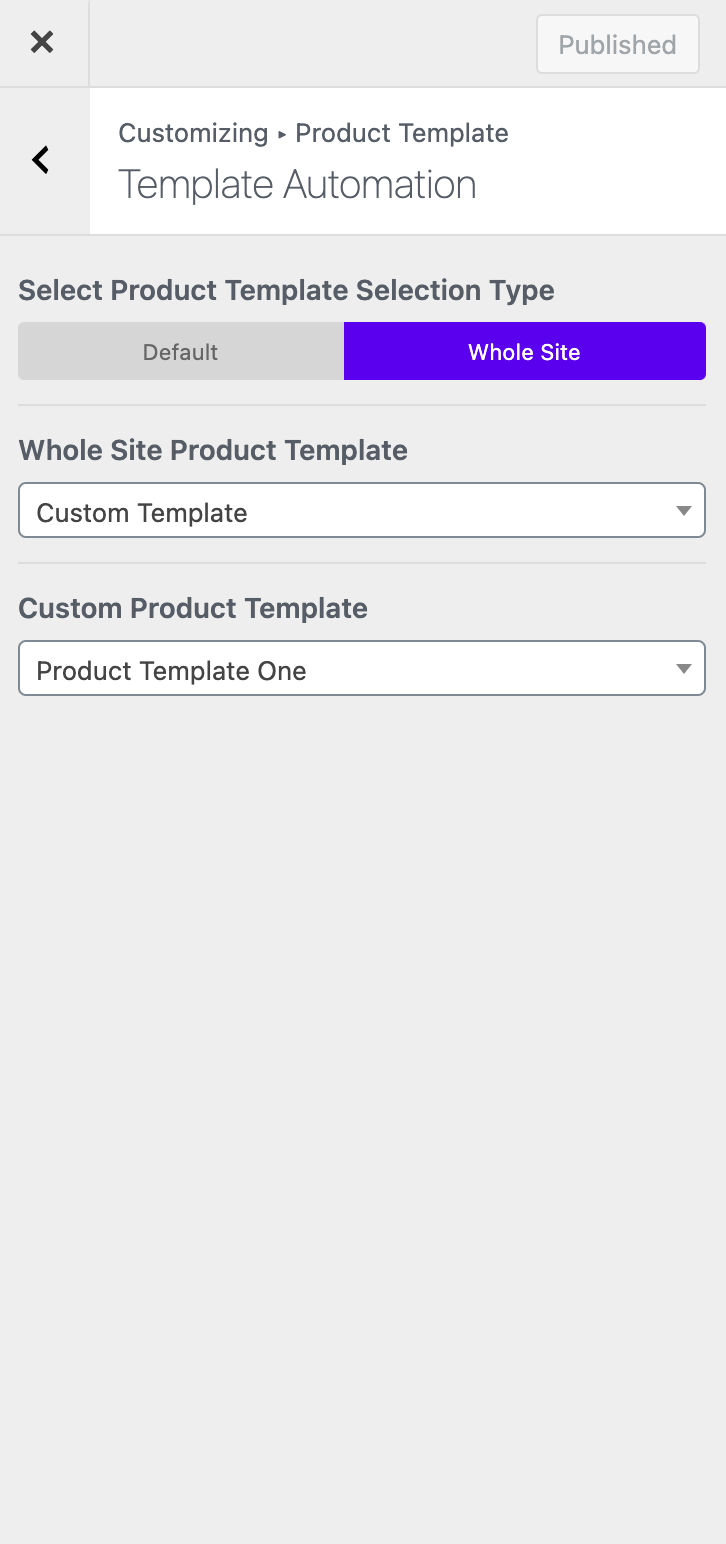
Hopefully, You guys love our product templating system. We are making lots of custom elements too.

